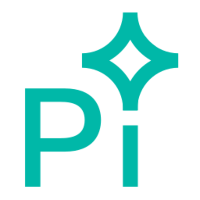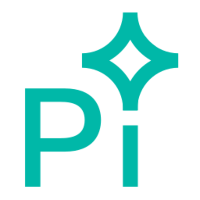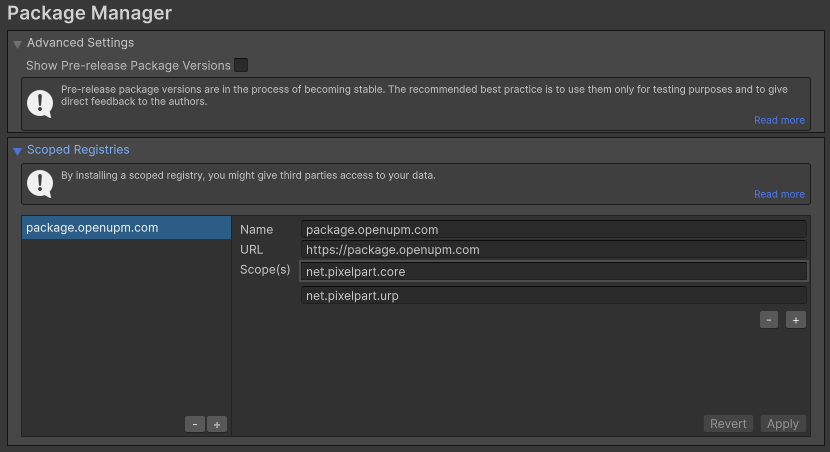The recommended way to install the plugin is from OpenUPM, but it can also be installed manually.
OpenUPM
- In Unity, open Edit/Project Settings/Package Manager and add OpenUPM as a Scoped Registry. See openupm.com for further information.
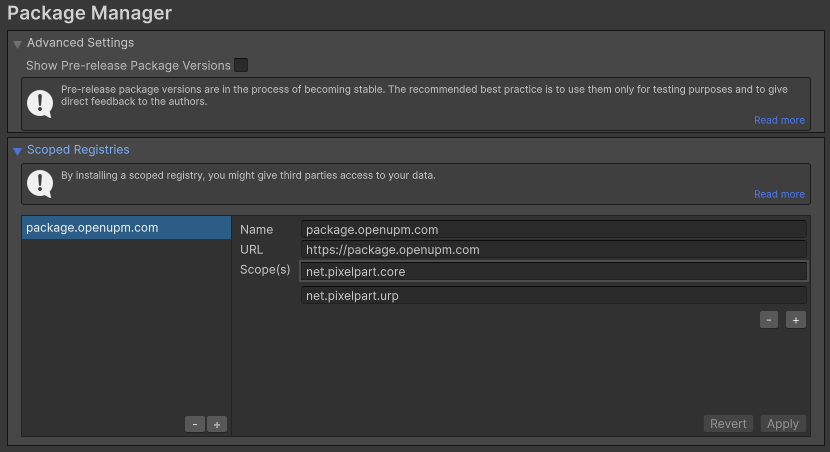
Effect inspector
- In the Unity Package Manager, click
+, then Install package by name....
- Put net.pixelpart.core into the Name field and the exact required version of the plugin (e.g. 1.8.1) into the Version field. Then, click
Install.
- If the project uses the Universal Rendering Pipeline (URP), additionally install the package net.pixelpart.urp in the same way. Make sure to add net.pixelpart.urp as a Scope in the Package Manager settings beforehand.
- If the project uses the High-Definition Rendering Pipeline (HDRP), additionally install the package net.pixelpart.hdrp in the same way. Make sure to add net.pixelpart.hdrp as a Scope in the Package Manager settings beforehand.
Manual Install
- Download the plugin from the Pixelpart website and extract the archive.
- Start the Unity editor and open the project where you want to use Pixelpart.
- Install the base plugin package net.pixelpart.core.tgz with the Unity Package Manager. See docs.unity3d.com for more details.
- If the project uses the Universal Rendering Pipeline (URP), additionally install the package net.pixelpart.urp.tgz.
- If the project uses the High-Definition Rendering Pipeline (HDRP), additionally install the package net.pixelpart.hdrp.tgz.
Requirements
Unity 2021.3 or higher is required to use the Pixelpart plugin.
Platform Support
The plugin supports the following platforms:
| Platform | Architectures | Supported |
| Windows | x64, x86_32 | Yes |
| Linux | x64, x86_32 | Yes |
| macOS | Universal | Yes |
| iOS | arm64 | Yes |
| Android | arm64, arm32, x64, x86_32 | Yes |
| Web | wasm32 | Yes |
| Console | | No |