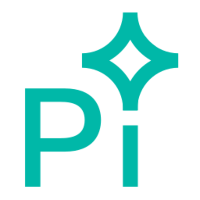 |
Pixelpart 1.8.2
Unity Plugin
|
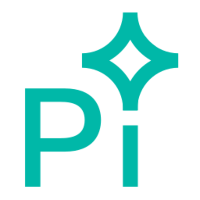 |
Pixelpart 1.8.2
Unity Plugin
|
Save the effect you created in Pixelpart as a .ppfx file and place it into the Assets folder of your Unity project. The plugin automatically imports these .ppfx files as Pixelpart effect assets.
To play an effect, attach the Pixelpart/Effect component to a game object in your scene and move the imported effect asset onto the Effect Asset field in the component's inspector window. The selected effect is rendered when running the game. If the effect does not appear, make sure you have set an appropriate Effect Scale value in the node's inspector.

You can adjust these properties in the inspector:
| Property | Description |
|---|---|
| Effect Asset | The effect to be played. |
| Playing | Whether is the effect is playing or paused. |
| Loop | If enabled, the effect is repeated after the time specified in Loop Time. |
| Loop Time | Time in seconds after which the effect is repeated. Only has an effect if Loop is enabled. |
| Warmup Time | Time in seconds the effect is pre-simulated before being rendered. This value impacts performance and should be kept as low as possible. |
| Speed | Multiplier for the playback speed of the effect. For example, setting Speed to 0.5 shows the effect in slow motion. |
| Frame Rate | How many iterations are simulated per second. Can be used to improve performance for complex effects. |
| Inputs | Effect input values. |
| Effect Scale | Multiplier for the size of the effect. Adjust this value if the effect appears too small or too large in the scene. |
| Flip H | Whether the effect is flipped horizontally. |
| Flip V | Whether the effect is flipped vertically. |