Image Effects¶
Image effects are post-processing effects that change the appearance of the whole effect. You can specify which image effects are used and in which order they are applied using the Image effects window.
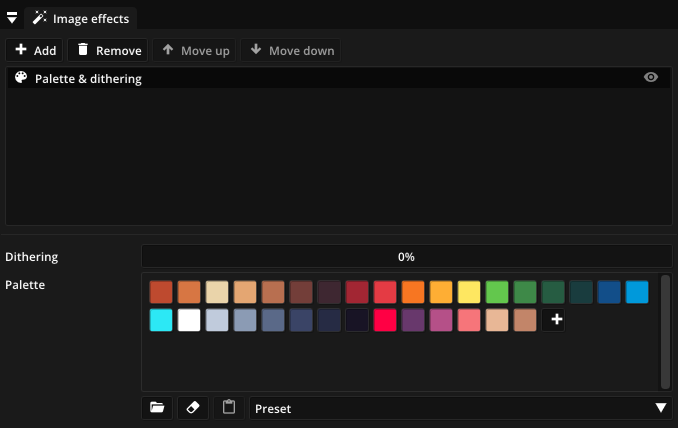
You can add image effects by clicking the Add button in the toolbar of the window or the context menu (right-click). Many effects have additional parameters, which you can modify by selecting the effect in the list. Individual effects can be hidden using the icon on the right side of each list entry.
Multiple effects in the effect stack are applied in order top to bottom. You change the order of effects using the Move up and Move down buttons.
Note
Image effects are only applied when rendering the effect to sprite sheets, image sequences and videos and not when used with runtime plugins for game engines.
Available image effects¶
Option |
Description |
|---|---|
Contrast & brightness |
Changes contrast and brightness. |
Hue & saturation |
Changes hue and saturation. |
Gamma correction |
Applies gamma correction. |
Color curves |
Modifies the colors by applying the user-defined color ramps. |
Colorize |
Colorizes the effect with the selected hue. |
Palette & dithering |
Constrains colors to the specified palette. You can also specify how much dithering is applied. |
Posterize |
Reduces the number of possible colors in each color channel to the specified amount. |
Grayscale |
Converts the animation to grayscale. The Weights parameter controls how much each color channel contributes. |
Invert |
Inverts the colors. |
Alpha threshold |
Discards parts of the effect that have an opacity below the specified threshold. |
Pixelate |
Applies pixelation to the effect. The parameter Pixel Size controls the amount of pixelation. |
Horizontal blur |
Applies horizontal gaussian blur. Use Radius and Sigma to change how much blur is applied. In order to produce an evenly blurred image, combine horizontal and vertical blur. |
Vertical blur |
Applies vertical gaussian blur. Use Radius and Sigma to change how much blur is applied. In order to produce an evenly blurred image, combine horizontal and vertical blur. |
Motion blur |
Blurs particles with high velocity. The Samples, Sigma and Range parameters control how blur is applied. |
Bilateral filter |
Applies bilateral filtering, which blurs the effect but preserves edges. |
Kuwahara filter |
Applies the Kuwahara filter, which smooths out the effect. |
Sharpen |
Sharpens the animation. Use Radius and Sigma to change how much sharpening is applied. |
Outline |
Outlines the effect using the specified color and line width. |
Film grain |
Applies a film grain effect. |