Scene Objects¶
In Pixelpart there are two types of objects that determine the appearance of your effects: Particles types and nodes. In this chapter, you will learn how to create and use those objects.
Object browser¶
The object browser lists the names of objects present in the scene. You can filter this view and find specific objects by entering a search text in the input field above the object tree. The box at the top shows the nodes in the scene, while the box at the bottoms shows the particle types.
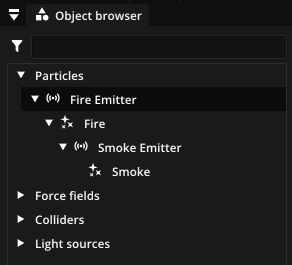
Objects can be added with in the toolbar or the context menu of the object browser. Many emitter presets are available to quickly get you started. Having selected an object, the toolbar and the context menu offer options to…
duplicate a node or particle type with or Ctrl+D,
remove a node or particle type with or Del,
hide a particle type with or Ctrl+I,
change the name of a node or particle type.
You will notice that by default all node are placed as child nodes of a Root node. This relationship makes it possible to move, rotate and scale child nodes together by moving the parent node. To make a node a child node of another, simply drag and drop the node onto the other node.
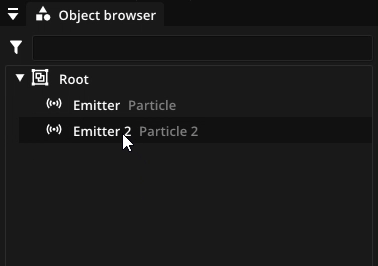
Properties¶
Once you select an object in the Object browser, a lot of options to change its behavior and appearance become available in the Properties window. It is divided into four categories:
- General
Properties available for all object types.
- Visual
Properties that affect the appearance of an object.
- Motion
Properties that influence the movement of an object.
- Physics
Properties related to the physical attributes of an object.
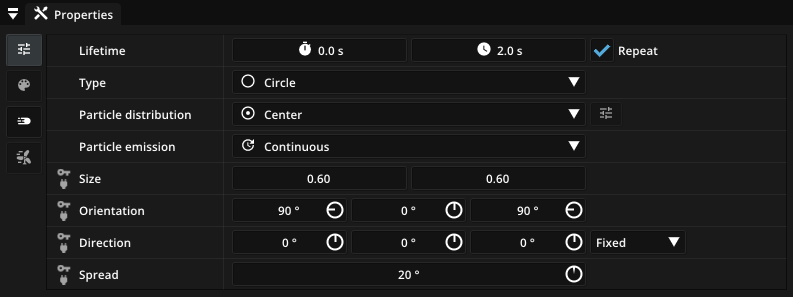
Many properties are animation properties that can change during the lifetime of an object and are marked with . Select the name of such a property to animate it in the Keyframe editor. Properties that can be defined based on effect inputs are marked with . If such a property is selected, the Compute graph window can be used to define the relationship between effect inputs and the property with a compute graph.